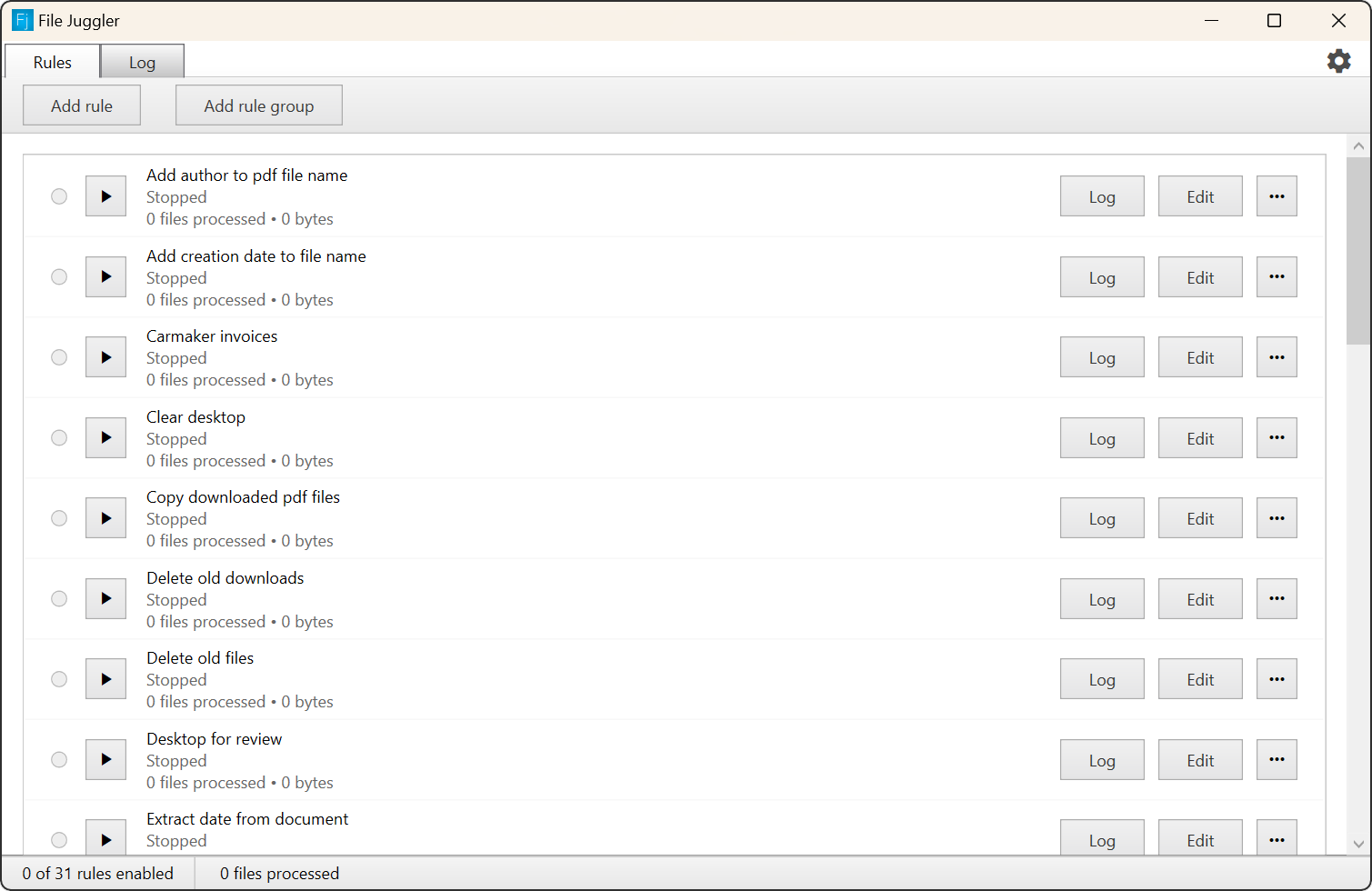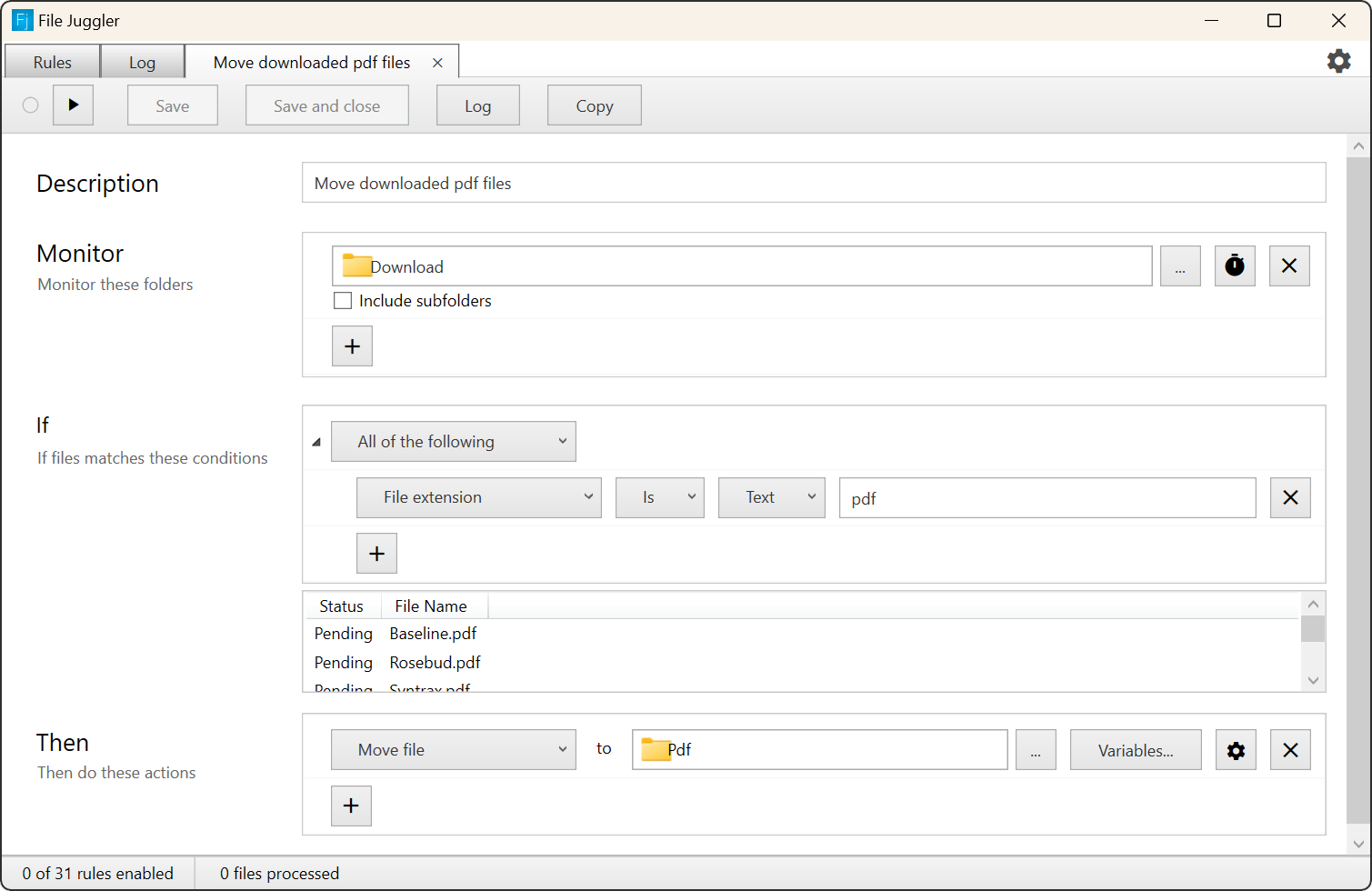The rule window is divided in three sections:
Description
A description of the rule for your own convenience.
Monitor
This is where you specify the folders that the rule should monitors.
If
This where you specified the conditions that the file should match when File Juggler should take action.
Read more about the conditions you can set up.
In the file list, you will see a list of files that matches your current conditions. The file list will update automatically when you edit your conditions.
You can also see if the rule has processed the file. File Juggler will only process files when they are created or changes. If you want to force it to process a file again, you can right click the file here, and select "mark as pending".
Then
Here you specify the actions File Juggler should take on the file.